Introduction
JBL speakers have become a staple in the audio world, known for their impressive sound quality and durability. Whether you’re hosting a party, watching a movie, or just enjoying some music, JBL speakers deliver a powerful audio experience. But to get the most out of your speaker, you need to know How to Connect JBL Speakers to Different Devices correctly. Whether you’re using a smartphone, laptop, TV, or even connecting multiple speakers together, understanding the proper connection methods is key.
Types of JBL Speakers
Portable Bluetooth Speakers
JBL’s portable Bluetooth speakers are perfect for on-the-go listening. Compact and wireless, they easily connect to devices via Bluetooth, making them ideal for outdoor activities, travel, and casual home use.
Home Audio Systems
For a more robust audio setup, JBL offers home audio systems that provide enhanced sound quality for movies, music, and gaming. These systems often require more complex connections, such as HDMI or optical cables.
PartyBox Series
The PartyBox series is designed for events and gatherings, offering high output and powerful bass. These speakers can connect to other PartyBox models for an amplified sound experience, and often feature various connection options including Bluetooth and auxiliary inputs.
Soundbars
JBL soundbars are designed to enhance your TV’s audio, providing a cinematic experience in your living room. They typically connect via HDMI ARC, optical cables, or Bluetooth.

Why Connecting JBL Speakers Properly is Important
Ensuring Optimal Sound Quality
Properly connecting your JBL speaker ensures that you’re getting the best sound quality possible. Incorrect connections can lead to audio distortion, latency issues, or even damage to your speaker.
Avoiding Connectivity Issues
Understanding the correct connection process helps you avoid common connectivity problems. This includes ensuring a stable Bluetooth connection or avoiding interference from other devices.
Maximizing Battery Life
When using wireless connections, knowing how to pair devices correctly can help preserve your speaker’s battery life, ensuring you get the most out of each charge.
How to Connect JBL Speakers to a Smartphone
Using Bluetooth
Connecting your JBL speaker to a smartphone via Bluetooth is the most common method. It’s simple, quick, and doesn’t require any additional cables.
Steps to Pair with an Android Phone
- Turn on your JBL speaker and ensure it’s in pairing mode. Most JBL speakers will enter pairing mode automatically when powered on.
- Open the Bluetooth settings on your Android phone.
- Scan for devices and select your JBL speaker from the list.
- Confirm the pairing request if prompted. Your speaker should now be connected.
Steps to Pair with an iPhone
- Power on your JBL speaker and ensure it’s in pairing mode.
- Go to the Bluetooth settings on your iPhone.
- Select your JBL speaker from the list of available devices.
- Tap on it to connect, and your iPhone should now be paired with your speaker.
Using an Auxiliary Cable
If your JBL speaker supports a wired connection, you can use an auxiliary cable to connect it to your smartphone.
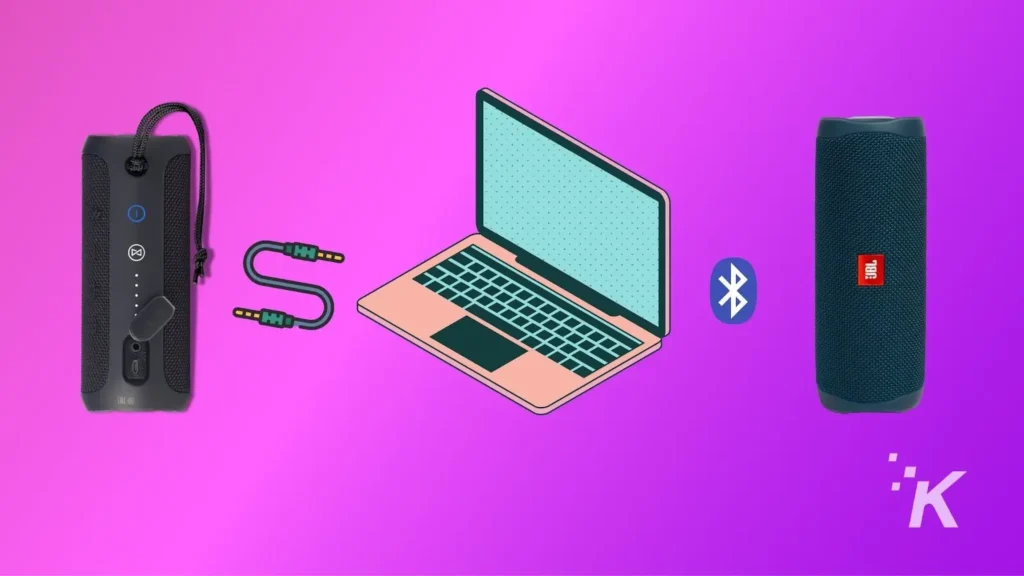
When to Use an Auxiliary Cable
An auxiliary cable is useful when you want a stable, wired connection, or when your Bluetooth signal is weak or experiencing interference.
Connecting with a 3.5mm Jack
- Plug one end of the auxiliary cable into the headphone jack on your smartphone.
- Insert the other end into the auxiliary input on your JBL speaker.
- Play your audio, and it should now output through your JBL speaker.
How to Connect JBL Speakers to a Laptop or PC
Using Bluetooth on Windows
Pairing your JBL speaker with a Windows laptop or PC is straightforward and allows for wireless audio playback.
Step-by-Step Guide
- Turn on your JBL speaker and put it in pairing mode.
- Open the Bluetooth settings on your Windows device.
- Search for your JBL speaker under the list of available devices.
- Click on the speaker’s name to connect.
Using Bluetooth on Mac
Mac users can also connect their JBL speakers wirelessly via Bluetooth.
Step-by-Step Guide
- Power on your JBL speaker and ensure it’s in pairing mode.
- Go to the Bluetooth settings on your Mac.
- Find your JBL speaker in the list and click “Connect.”
- Verify the connection in the audio settings, and your speaker should be ready to use.
Wired Connection via Auxiliary Cable
For those who prefer a wired connection or if Bluetooth isn’t an option:
- Plug the auxiliary cable into the headphone jack on your laptop or PC.
- Connect the other end to the auxiliary input on your JBL speaker.
- Play your audio, and it will play through the speaker.
How to Connect JBL Speakers to a TV
Connecting via Bluetooth
Many modern TVs support Bluetooth, allowing you to connect your JBL speaker wirelessly.

Compatible TV Models
Check your TV’s manual to ensure it supports Bluetooth audio output.
Steps to Pair with a TV
- Turn on your JBL speaker and put it in pairing mode.
- Go to the Bluetooth settings on your TV.
- Select your JBL speaker from the list of devices.
- Confirm the connection to start streaming audio from your TV to the speaker.
Connecting via HDMI ARC
HDMI ARC (Audio Return Channel) provides a high-quality audio connection between your TV and JBL speaker.
Understanding HDMI ARC
HDMI ARC allows audio to travel both ways through a single cable, simplifying connections and reducing cable clutter.
Step-by-Step Guide
- Connect one end of the HDMI cable to the HDMI ARC port on your TV.
- Plug the other end into the HDMI ARC port on your JBL soundbar or speaker.
- Switch the TV’s audio output to HDMI ARC in the settings menu.
Using an Optical Cable
If your TV or speaker doesn’t support HDMI ARC, an optical cable is a good alternative.
Benefits of Optical Cable
Optical cables provide high-quality digital audio and are less prone to interference compared to analog connections.
Connecting to the TV
- Plug the optical cable into the optical output on your TV.
- Connect the other end to the optical input on your JBL speaker.
- Select the optical input on your speaker, and you’re good to go.
How to Connect Multiple JBL Speakers Together
JBL Connect and JBL Connect+
JBL’s Connect and Connect+ technologies allow you to link multiple speakers for a synchronized sound experience.

Differences Between JBL Connect and JBL Connect+
JBL Connect allows you to link two speakers, while Connect+ enables the connection of up to 100 speakers.
Steps to Connect Multiple Speakers
- Ensure all speakers are compatible with JBL Connect or Connect+.
- Turn on the first speaker and put it in pairing mode.
- Press the Connect button on the speaker to start linking.
- Turn on additional speakers and press their Connect buttons to join the network.
Using JBL PartyBoost
PartyBoost is an upgraded version of JBL Connect+, offering improved connectivity and range.
Features of JBL PartyBoost
PartyBoost allows you to pair two speakers for stereo sound or link multiple speakers for a larger audio setup.
How to Pair Speakers Using PartyBoost
- Turn on PartyBoost-compatible speakers and press the PartyBoost button on the first speaker.
- Press the PartyBoost button on the other speakers you want to connect.
- Wait for the connection to complete, and enjoy your synchronized audio experience.
Common Troubleshooting Tips
Issues with Bluetooth Connectivity
Bluetooth problems can arise, but they’re usually easy to fix.
Solutions for Bluetooth Pairing Problems
- Ensure your speaker is in pairing mode and within range of the device.
- Restart both the speaker and the device you’re connecting to.
- Forget the device from your Bluetooth settings and try reconnecting.
Sound Quality Issues
Sometimes, you might encounter audio problems like distortion or poor quality.
How to Resolve Audio Distortion
- Check the volume levels on both your device and the speaker.
- Ensure the connection is stable (try moving closer or eliminating obstacles).
- Update your speaker’s firmware to fix any known bugs.
Battery and Charging Problems
Battery issues can prevent your speaker from functioning properly.
Tips to Fix Charging Issues
- Use the original charging cable and adapter provided by JBL.
- Check the charging port for dust or debris.
- Leave the speaker connected to the charger for a longer period to see if it recovers.
Maintaining Your JBL Speakers
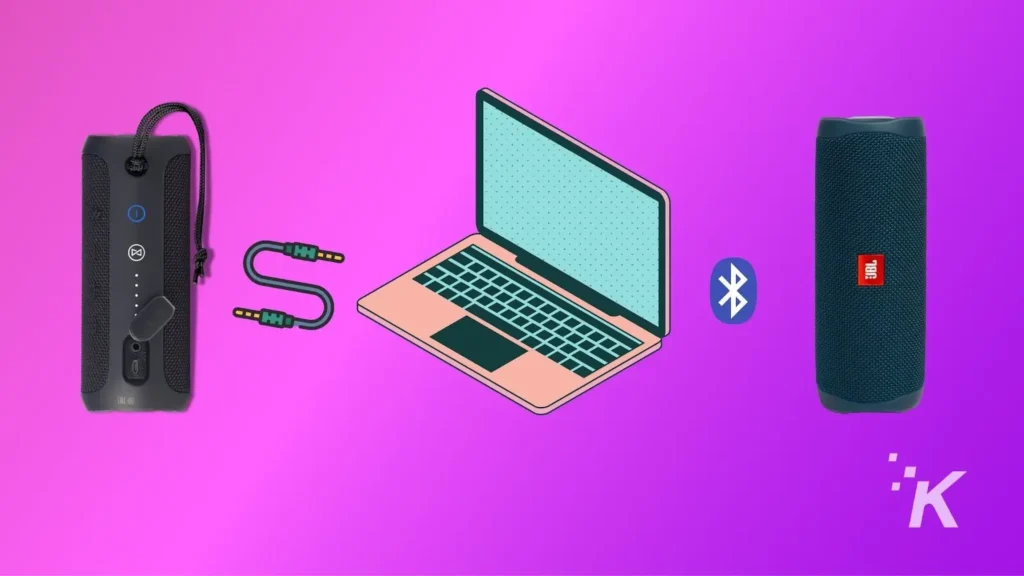
Cleaning Your Speaker
Proper maintenance can extend the life of your JBL speaker.
Do’s and Don’ts of Cleaning
- Do use a soft, dry cloth to wipe down the exterior.
- Don’t use harsh chemicals or submerge the speaker in water (unless it’s waterproof).
Storing Your Speaker Properly
Correct storage can prevent damage when the speaker is not in use.
How to Store for Longevity
- Store in a cool, dry place away from direct sunlight.
- Keep the speaker charged at around 50% if storing for an extended period.
Conclusion
Connecting your JBL speaker to various devices is straightforward once you understand the steps involved. Whether you’re pairing with a smartphone, laptop, TV, or connecting multiple speakers together, following the correct procedures ensures a seamless audio experience. Proper maintenance and troubleshooting can also help you avoid common issues, keeping your JBL speaker in top condition.
FAQs
- How long does it take to charge a JBL speaker?
Charging time varies by model, but most JBL speakers take around 3 to 4 hours to fully charge. - Can I connect multiple JBL speakers to my TV?
Yes, if your JBL speakers support JBL Connect+, PartyBoost, or a similar feature, you can connect multiple speakers for a surround sound experience. - What should I do if my JBL speaker won’t turn on?
Check if the speaker is charged. If it still won’t turn on, try resetting it by holding down the power button for 10 seconds. - Is it possible to connect JBL speakers to non-Bluetooth devices?
Yes, you can use an auxiliary cable or, in some cases, an optical cable to connect to non-Bluetooth devices. - How do I update the firmware on my JBL speaker?
Use the JBL Connect app on your smartphone to check for and install firmware updates.










